Grid system
Use our powerful mobile-first flexbox grid to build layouts of all shapes and sizes thanks to a twelve column system, six default responsive tiers, Sass variables and mixins, and dozens of predefined classes.
Five grid
Many customers ask about 5 grid in bootstrap
is col-24 in this grid you can divide columns into 5 parts or 20% width.
<div class="container">
<div class="row">
<div class="col-24">
One of five columns
</div>
<div class="col-24">
One of five columns
</div>
<div class="col-24">
One of five columns
</div>
<div class="col-24">
One of five columns
</div>
<div class="col-24">
One of five columns
</div>
</div>
</div>
5 grid is also responsive like other grid, you can use
.col-sm-24, .col-md-24, col-lg-24, .col-lg-24, .col-xl-24, .col-xxl-24
More grid
More grid can read in Official Bootstrap Documentation
Z-index
While not a part of Bootstrap’s grid system, z-indexes play an important part in how our components overlay and interact with one another.
Definition and Usage
The z-index property specifies the stack order of an element.
An element with greater stack order is always in front of an element with a lower stack order.
Note: z-index only works on positioned elements (position: absolute, position: relative, position: fixed, or position: sticky).
Our z-index class list:
Z-index minus
.z-index-n100 {
z-index: -100;
}
.z-index-n10 {
z-index: -10;
}
.z-index-n5 {
z-index: -5;
}
.z-index-n4 {
z-index: -4;
}
.z-index-n3 {
z-index: -3;
}
.z-index-n2 {
z-index: -2;
}
.z-index-n1 {
z-index: -1;
}
Z-index
.z-index-1 {
z-index: 1;
}
.z-index-2 {
z-index: 2;
}
.z-index-3 {
z-index: 3;
}
.z-index-4 {
z-index: 4;
}
.z-index-5 {
z-index: 5;
}
.z-index-10 {
z-index: 10;
}
.z-index-20 {
z-index: 20;
}
.z-index-50 {
z-index: 50;
}
.z-index-100 {
z-index: 100;
}
Typography
Documentation and examples for Space typography, including global settings, headings, body text, lists, and more.
Headings
All HTML headings, <h1> through <h6>, are available.
|
|
h1. heading |
|
|
h2. heading |
|
|
h3. heading |
|
|
h4. heading |
|
|
h5. heading |
|
|
h6. heading |
<h1>h1. heading</h1>
<h2>h2. heading</h2>
<h3>h3. heading</h3>
<h4>h4. heading</h4>
<h5>h5. heading</h5>
<h6>h6. heading</h6>
.h1 through .h6 classes are also available, for when you want to match the font styling of a heading but cannot use the associated HTML element.
h1. heading
h2. heading
h3. heading
h4. heading
h5. heading
h6. heading
<p class="h1">h1. heading</p>
<p class="h2">h2. heading</p>
<p class="h3">h3. heading</p>
<p class="h4">h4. heading</p>
<p class="h5">h5. heading</p>
<p class="h6">h6. heading</p>
Display headings
Traditional heading elements are designed to work best in the meat of your page content. When you need a heading to stand out, consider using a display heading—a larger, slightly more opinionated heading style.
| Display 1 |
| Display 2 |
| Display 3 |
| Display 4 |
| Display 5 |
| Display 6 |
<h1 class="display-1">Display 1</h1>
<h1 class="display-2">Display 2</h1>
<h1 class="display-3">Display 3</h1>
<h1 class="display-4">Display 4</h1>
<h1 class="display-5">Display 5</h1>
<h1 class="display-6">Display 6</h1>
Lead
Make a paragraph stand out by adding .lead.
Vivamus sagittis lacus vel augue laoreet rutrum faucibus dolor auctor. Duis mollis, est non commodo luctus.
<p class="lead text-muted">
Vivamus sagittis lacus vel augue laoreet rutrum faucibus dolor auctor. Duis mollis, est non commodo luctus.
</p>
Blockquotes
For quoting blocks of content from another source within your document. Wrap <blockquote class="blockquote u-blockquote"> around any HTML as the quote.
لورم ایپسوم متن ساختگی با تولید سادگی نامفهوم از صنعت چاپ Integer posuere erat a ante.
<blockquote class="blockquote u-blockquote">
<p>لورم ایپسوم متن ساختگی با تولید سادگی نامفهوم از صنعت چاپ Integer posuere erat a ante.</p>
<footer class="blockquote-footer">Quote by <cite title="Source Title">Ari Budin</cite></footer>
</blockquote>
Dropcaps
Add a dropcaps for make big font in start your article.
Aenean sodales lacus est, at ultricies augue ele ifend sit amet. Be yourself everyone else is already taken, sem mi placerat felis, ac suscip ligula ex id metus. Vivamus aliquet sit amet nisi non faucibus. Orci varius natoque penatibus et magnis dis parturient montes.
<p><span class="dropcaps">A</span>enean sodales lacus est, at ultricies augue ele ifend sit amet.
everyone else is already taken, sem mi placerat felis, ac suscip ligula ex id metus. Vivamus aliquet sit amet nisi non faucibus.
Orci varius natoque penatibus et magnis dis parturient montes.</p>
RFS
RFS resizing engine responsively scales common CSS properties to better utilize available space across viewports and devices.
What is RFS?
Bootstrap’s side project RFS is a unit resizing engine which was initially developed to resize font sizes (hence its abbreviation for Responsive Font Sizes). Nowadays RFS is capable of rescaling most CSS properties with unit values like margin, padding, border-radius, or even box-shadow.
The mechanism automatically calculates the appropriate values based on the dimensions of the browser viewport. It will be compiled into calc() functions with a mix of rem and viewport units to enable the responsive scaling behavior.
See the example below for source Sass and compiled CSS.
.title {
@include font-size(4rem);
}
Css will generate like this
.title {
font-size: calc(1.525rem + 3.3vw);
}
@media (max-width: 1200px) {
.title {
font-size: 4rem;
}
}
For more information about RFS read in here
Forms
Examples and usage guidelines for form control styles, layout options, and custom components for creating a wide variety of forms.
Form Input pill
Make rounded form style with add form-pill class in form-controll.
<form>
<div class="mb-3">
<label for="exampleInputEmail1" class="form-label">Email address</label>
<input type="email" class="form-control form-pill" id="exampleInputEmail1" aria-describedby="emailHelp">
</div>
<div class="mb-3">
<label for="exampleInputPassword1" class="form-label">Password</label>
<input type="password" class="form-control form-pill" id="exampleInputPassword1">
</div>
<div class="mb-3 form-check">
<input type="checkbox" class="form-check-input" id="exampleCheck1">
<label class="form-check-label" for="exampleCheck1">Check me out</label>
</div>
<button type="submit" class="btn btn-primary">Submit</button>
</form>
You can read more documentation about forms in here Bootstrap Documentation
Animate Css
To sweeten the design, we make a simple animate css that can be used on certain elements.
Move
Make animate up and down with add .animated-up-down classes.
Example code
<img class="img-fluid animated-up-down" src="src/img-min/svg/start_up.svg" alt="images title">
Hover
Make animate move up if hover with add .hover-box-up classes.
Example code
<img class="img-fluid hover-box-up" src="src/img-min/svg/start_up.svg" alt="images title">
Avatars
Examples avatar classes for opting different size of image.
Example
Avatar classes are applied to the image so that it scales with the parent element.
<img class="avatar-xs" src="src/img-min/img1-small.jpg" alt="Image Description">
<img class="avatar-sm" src="src/img-min/img1-small.jpg" alt="Image Description">
<img class="avatar-md" src="src/img-min/img1-small.jpg" alt="Image Description">
<img class="avatar-lg" src="src/img-min/img1-small.jpg" alt="Image Description">
Bordered and rounded circle
Use bordered classes to wrap .avatar- elements with rounded circle.
<img class="avatar-xs rounded-circle border border-light border-2" src="src/img-min/avatar/img1-small.jpg" alt="Image Description">
<img class="avatar-sm rounded-circle border border-light border-3" src="src/img-min/avatar/img1-small.jpg" alt="Image Description">
<img class="avatar-md rounded-circle border border-light border-4" src="src/img-min/avatar/img1-small.jpg" alt="Image Description">
<img class="avatar-lg rounded-circle border border-light border-5" src="src/img-min/avatar/img1-small.jpg" alt="Image Description">
Bordered and Shadow
Use bordered classes to wrap .avatar- elements with shadow.
<img class="avatar-xs border border-light border-2 shadow" src="src/img-min/avatar/img1-small.jpg" alt="Image Description">
<img class="avatar-sm border border-light border-3 shadow" src="src/img-min/avatar/img1-small.jpg" alt="Image Description">
<img class="avatar-md border border-light border-4 shadow" src="src/img-min/avatar/img1-small.jpg" alt="Image Description">
<img class="avatar-lg border border-light border-5 shadow" src="src/img-min/avatar/img1-small.jpg" alt="Image Description">
Avatar Group
Create avatar group with add .avatar-group classes.
<div class="avatar-group">
<a href="#">
<img class="avatar-md rounded-circle border border-light border-5" src="../../src/img-min/avatar/img1-small.jpg" alt="Image Description">
</a>
<a href="#">
<img class="avatar-md rounded-circle border border-light border-5" src="../../src/img-min/avatar/img2-small.jpg" alt="Image Description">
</a>
<a href="#">
<img class="avatar-md rounded-circle border border-light border-5" src="../../src/img-min/avatar/img3-small.jpg" alt="Image Description">
</a>
</div>
Background Video
Create background video embeds with parallax in section area.
Example
With this element you can make video background with title and description in cover pages. Responsive in any device, just copy youtube url and paste in here, very simple.
Example Text
Copy and paste following code
<!-- video start -->
<div id="hero" class="section">
<!-- Background YouTube Parallax -->
<div class="jarallax py-8 py-md-9 border-bottom z-index-1" data-jarallax-video="https://www.youtube.com/watch?v=6stlCkUDG_s">
<div class="container">
<div class="row justify-content-center">
<!-- content -->
<div class="col-lg-7" data-aos="fade-up">
<div class="text-center">
<h1 class="text-white">Example Text</h1>
</div>
</div>
</div>
</div>
</div>
</div>
<!-- end video -->
Just replece following
https://www.youtube.com/watch?v=6stlCkUDG_sUse this amazing feature on the background of any sections....
This also can applied in html video or vimeo video, just editing small code.
Buttons
Use yaghout custom button styles for actions in forms, dialogs, and more with support for multiple sizes, states, and more.
Example
Bootstrap includes several predefined button styles, each serving its own semantic purpose, with a few extras thrown in for more control.
<button type="button" class="btn btn-primary">Primary</button>
<button type="button" class="btn btn-secondary">Secondary</button>
<button type="button" class="btn btn-success">Success</button>
<button type="button" class="btn btn-danger">Danger</button>
<button type="button" class="btn btn-warning">Warning</button>
<button type="button" class="btn btn-info">Info</button>
<button type="button" class="btn btn-light">Light</button>
<button type="button" class="btn btn-dark">Dark</button>
<button type="button" class="btn btn-link">Link</button>
<button type="button" class="btn btn-white">White</button>
<button type="button" class="btn btn-black">Black</button>
Sizes
Fancy larger or smaller buttons? Add .btn-lg or .btn-sm for additional sizes.
<button type="button" class="btn btn-primary btn-lg">Large button</button>
<button type="button" class="btn btn-secondary btn-lg">Large button</button>
<button type="button" class="btn btn-primary btn-sm">Small button</button>
<button type="button" class="btn btn-secondary btn-sm">Small button</button>
Block button
Create responsive stacks of full-width, “block buttons” like those in Bootstrap 4 with a mix of our display and gap utilities. By using utilities instead of button specific classes, we have much greater control over spacing, alignment, and responsive behaviors.
<div class="d-grid gap-2">
<button class="btn btn-primary" type="button">Button</button>
<button class="btn btn-primary" type="button">Button</button>
</div>
For more documentation about button, you read in Bootstrap Documentation
Cards
yaghout cards provide a flexible and extensible content container with multiple variants and options.
Card Blogs
Card for make blog grid layout.
Great Layout and Grid
لورم ایپسوم متن ساختگی با تولید سادگی نامفهوم از صنعت چاپ و با استفاده از طراحان گرافیک است چاپگرها و متون بلکه روزنامه و مجله در ستون و سطرآنچنان که لازم است
New UI Design for 2020
لورم ایپسوم متن ساختگی با تولید سادگی نامفهوم از صنعت چاپ و با استفاده از طراحان گرافیک است چاپگرها و متون بلکه روزنامه و مجله در ستون و سطرآنچنان که لازم است
<!-- Card -->
<div class="card blog-two border-0 mb-4 mb-lg-0 rounded-3 overflow-hidden shadow-sm">
<div class="blog-two-img">
<a href="#">
<img class="img-fluid" src="assets/img-min/blog/blog3.jpg" alt="alt title">
</a>
</div>
<div class="card-body">
<span class="blog-author">
<a href="#"><img class="avatar-md mt-n-2 rounded-circle" src="assets/img-min/avatar/img3-small.jpg" alt="avatar"></a>
</span>
<div class="card-title">
<h3 class="h5 mb-3"><a href="#">Great Layout and Grid</a></h3>
<div class="text-muted">
<svg class="bi bi-calendar me-2 text-muted" width=".8rem" height=".8rem" viewBox="0 0 16 16" fill="currentColor" xmlns="http://www.w3.org/2000/svg">
<path fill-rule="evenodd" d="M14 0H2a2 2 0 00-2 2v12a2 2 0 002 2h12a2 2 0 002-2V2a2 2 0 00-2-2zM1 3.857C1 3.384 1.448 3 2 3h12c.552 0 1 .384 1 .857v10.286c0 .473-.448.857-1 .857H2c-.552 0-1-.384-1-.857V3.857z" clip-rule="evenodd"></path>
<path fill-rule="evenodd" d="M6.5 7a1 1 0 100-2 1 1 0 000 2zm3 0a1 1 0 100-2 1 1 0 000 2zm3 0a1 1 0 100-2 1 1 0 000 2zm-9 3a1 1 0 100-2 1 1 0 000 2zm3 0a1 1 0 100-2 1 1 0 000 2zm3 0a1 1 0 100-2 1 1 0 000 2zm3 0a1 1 0 100-2 1 1 0 000 2zm-9 3a1 1 0 100-2 1 1 0 000 2zm3 0a1 1 0 100-2 1 1 0 000 2zm3 0a1 1 0 100-2 1 1 0 000 2z" clip-rule="evenodd"></path>
</svg><span>04 May 2020</span>
</div>
</div>
<p>لورم ایپسوم متن ساختگی با تولید سادگی نامفهوم از صنعت چاپ و با استفاده از طراحان گرافیک است چاپگرها و متون بلکه روزنامه و مجله در ستون و سطرآنچنان که لازم است</p>
</div>
</div><!-- End card -->
<!-- Card -->
<div class="card blog-one border-0 mb-4 mb-lg-0 rounded-3 overflow-hidden shadow-sm">
<div class="blog-one-img">
<a href="#">
<img class="img-fluid" src="assets/img-min/blog/blog1.jpg" alt="">
</a>
<div class="blog-one-category p-2 bg-primary">
<a class="text-white font-size-75" href="#">Creative</a>
</div>
</div>
<div class="card-body">
<div class="card-title">
<h3 class="h5 mb-3"><a href="#">New UI Design for 2020</a></h3>
<div class="text-muted">
<svg class="bi bi-calendar me-2 text-muted" width=".8rem" height=".8rem" viewBox="0 0 16 16" fill="currentColor" xmlns="http://www.w3.org/2000/svg">
<path fill-rule="evenodd" d="M14 0H2a2 2 0 00-2 2v12a2 2 0 002 2h12a2 2 0 002-2V2a2 2 0 00-2-2zM1 3.857C1 3.384 1.448 3 2 3h12c.552 0 1 .384 1 .857v10.286c0 .473-.448.857-1 .857H2c-.552 0-1-.384-1-.857V3.857z" clip-rule="evenodd"></path>
<path fill-rule="evenodd" d="M6.5 7a1 1 0 100-2 1 1 0 000 2zm3 0a1 1 0 100-2 1 1 0 000 2zm3 0a1 1 0 100-2 1 1 0 000 2zm-9 3a1 1 0 100-2 1 1 0 000 2zm3 0a1 1 0 100-2 1 1 0 000 2zm3 0a1 1 0 100-2 1 1 0 000 2zm3 0a1 1 0 100-2 1 1 0 000 2zm-9 3a1 1 0 100-2 1 1 0 000 2zm3 0a1 1 0 100-2 1 1 0 000 2zm3 0a1 1 0 100-2 1 1 0 000 2z" clip-rule="evenodd"></path>
</svg><span>04 May 2020</span>
</div>
</div>
<p>لورم ایپسوم متن ساختگی با تولید سادگی نامفهوم از صنعت چاپ و با استفاده از طراحان گرافیک است چاپگرها و متون بلکه روزنامه و مجله در ستون و سطرآنچنان که لازم است</p>
</div>
</div><!-- end card -->
لورم ایپسوم متن ساختگی با تولید سادگی نامفهوم از صنعت چاپ Maecenas in pulvinar neque.
New UI Design for 2020
لورم ایپسوم متن ساختگی با تولید سادگی نامفهوم از صنعت چاپ Maecenas in pulvinar neque.
<!-- Card -->
<div class="card blog-three rounded-3 overflow-hidden border-0 mb-4 mb-lg-0">
<div class="blog-three-img">
<a href="#">
<img class="img-fluid" src="assets/img-min/blog/blog1.jpg" alt="">
</a>
<div class="post-date bg-light p-2">
<span class="date">12</span>
<span class="small">May</span>
</div>
</div>
<div class="card-body px-0">
<div class="card-title">
<h3 class="h5 mb-3"><a href="#">New UI Design for 2020</a></h3>
</div>
<p>لورم ایپسوم متن ساختگی با تولید سادگی نامفهوم از صنعت چاپ Maecenas in pulvinar neque.</p>
</div>
</div><!-- end card -->
<!-- Card -->
<div class="card blog-two mb-4 mb-lg-0 border-0 rounded-3 overflow-hidden hover-shadow-sm z-index-1">
<div class="z-index-n1">
<a href="#">
<img class="img-fluid" src="src/img-min/blog/blog1.jpg" alt="">
</a>
</div>
<div class="card-body bg-white text-center mx-4 mt-n6">
<div class="card-title">
<h3 class="h5 mb-3"><a href="#">New UI Design for 2020</a></h3>
<div class="text-muted">
<svg class="bi bi-calendar me-2 text-muted" width=".8rem" height=".8rem" viewBox="0 0 16 16" fill="currentColor" xmlns="http://www.w3.org/2000/svg">
<path fill-rule="evenodd" d="M14 0H2a2 2 0 00-2 2v12a2 2 0 002 2h12a2 2 0 002-2V2a2 2 0 00-2-2zM1 3.857C1 3.384 1.448 3 2 3h12c.552 0 1 .384 1 .857v10.286c0 .473-.448.857-1 .857H2c-.552 0-1-.384-1-.857V3.857z" clip-rule="evenodd"></path>
<path fill-rule="evenodd" d="M6.5 7a1 1 0 100-2 1 1 0 000 2zm3 0a1 1 0 100-2 1 1 0 000 2zm3 0a1 1 0 100-2 1 1 0 000 2zm-9 3a1 1 0 100-2 1 1 0 000 2zm3 0a1 1 0 100-2 1 1 0 000 2zm3 0a1 1 0 100-2 1 1 0 000 2zm3 0a1 1 0 100-2 1 1 0 000 2zm-9 3a1 1 0 100-2 1 1 0 000 2zm3 0a1 1 0 100-2 1 1 0 000 2zm3 0a1 1 0 100-2 1 1 0 000 2z" clip-rule="evenodd"></path>
</svg><span>04 May 2020</span>
</div>
</div>
<p>لورم ایپسوم متن ساختگی با تولید سادگی نامفهوم از صنعت چاپ Maecenas in pulvinar neque.</p>
</div>
</div><!-- end card -->
You can read full documentation about card in Bootstrap Documentation
Dropdowns
Toggle contextual overlays for displaying lists of links and more with the Bootstrap dropdown plugin..
Dropdown example
<div class="dropdown">
<button class="btn btn-primary dropdown-toggle" type="button" id="dropdownMenuButton" data-bs-toggle="dropdown" aria-expanded="false">
Dropdown button
</button>
<ul class="dropdown-menu" aria-labelledby="dropdownMenuButton">
<li><a class="dropdown-item" href="#">Action</a></li>
<li><a class="dropdown-item" href="#">Another action</a></li>
<li><a class="dropdown-item" href="#">Something else here</a></li>
</ul>
</div>
<br>
<!-- Example split success button -->
<div class="btn-group">
<button type="button" class="btn btn-success">Action</button>
<button type="button" class="btn btn-success dropdown-toggle dropdown-toggle-split" data-bs-toggle="dropdown" aria-expanded="false">
<span class="visually-hidden">Toggle Dropdown</span>
</button>
<ul class="dropdown-menu">
<li><a class="dropdown-item" href="#">Action</a></li>
<li><a class="dropdown-item" href="#">Another action</a></li>
<li><a class="dropdown-item" href="#">Something else here</a></li>
<li><hr class="dropdown-divider"></li>
<li><a class="dropdown-item" href="#">Separated link</a></li>
</ul>
</div>
<br><br>
<div class="dropdown">
<button class="btn btn-dark dropdown-toggle" type="button" id="dropdownMenuButton2" data-bs-toggle="dropdown" aria-expanded="false">
Dropdown button
</button>
<ul class="dropdown-menu dropdown-menu-dark" aria-labelledby="dropdownMenuButton2">
<li><a class="dropdown-item active" href="#">Action</a></li>
<li><a class="dropdown-item" href="#">Another action</a></li>
<li><a class="dropdown-item" href="#">Something else here</a></li>
<li><hr class="dropdown-divider"></li>
<li><a class="dropdown-item" href="#">Separated link</a></li>
</ul>
</div>
Dropdown Submenu
This is Dropdown menu with list submenu, this dropdown submenu also supported dropdown reverse.
If used sub dropdown menu, you must add this css .dropdown-submenu in parent submenu and .submenu in next dropdown-menu.
<!--dropdown submenu-->
<li class="nav-item dropdown">
<a id="navbarhome" class="nav-link dropdown-toggle" href="#" role="button" data-bs-toggle="dropdown" aria-expanded="false">Pages</a>
<!--link-->
<ul class="dropdown-menu dropdown-menu-lg-center" aria-labelledby="navbarhome">
<!--submenu-->
<li class="dropdown-submenu">
<a id="sub2" class="dropdown-item dropdown-toggle" href="#">Pages</a>
<!--link-->
<ul class="submenu dropdown-menu" aria-labelledby="sub2">
<li class="dropdown-submenu">
<a id="sub350" class="dropdown-item dropdown-toggle" href="#">
Basic</a>
<!--child submenu-->
<ul class="submenu dropdown-menu" aria-labelledby="sub350">
<li><a class="dropdown-item" href="#">404</a></li>
<li><a class="dropdown-item" href="#">Classic</a></li>
<li><a class="dropdown-item" href="#">Coming Soon</a></li>
<li><a class="dropdown-item" href="#">FAQ</a></li>
<li><a class="dropdown-item" href="#">Term of Use</a></li>
</ul>
<!--End child submenu-->
</li>
<li><a class="dropdown-item" href="#">About</a></li>
<li><a class="dropdown-item" href="#">Career</a></li>
<li><a class="dropdown-item" href="#">Contact</a></li>
<li><a class="dropdown-item" href="#">Portfolio</a></li>
<li><a class="dropdown-item" href="#">Pricing</a></li>
<li><a class="dropdown-item" href="#">Services</a></li>
</ul>
</li>
<!--end submenu-->
<!--submenu-->
<li class="dropdown-submenu">
<a id="sub22" class="dropdown-item dropdown-toggle" href="#">Blogs</a>
<!--link-->
<ul class="submenu dropdown-menu" aria-labelledby="sub22">
<li><a class="dropdown-item" href="#">Blog</a></li>
<li><a class="dropdown-item" href="#">Search</a></li>
<li><a class="dropdown-item" href="#">Author</a></li>
<li><a class="dropdown-item" href="#">Single Article</a></li>
<li><a class="dropdown-item" href="#">Classic Article</a></li>
</ul>
</li>
<!--end submenu-->
<!--submenu-->
<li class="dropdown-submenu">
<a id="sub221" class="dropdown-item dropdown-toggle" href="#">Users</a>
<!--link-->
<ul class="submenu dropdown-menu" aria-labelledby="sub221">
<li><a class="dropdown-item" href="#">Login</a></li>
<li><a class="dropdown-item" href="#">Register</a></li>
<li><a class="dropdown-item" href="#">Recover</a></li>
</ul>
</li>
<!--end submenu-->
</ul>
<!-- end link -->
</li>
You can read more documentation about dropdown in Bootstrap documentation.
Dropdown Mega Menu
Documentation and examples for powerful, and responsive navigation mega menu.
Medium menu with Svg icons
This is a medium dropdown menu with svg icons
<!--medium menu with svg icon-->
<li class="nav-item dropdown">
<a id="navbarmd" class="nav-link dropdown-toggle" href="#" role="button" data-bs-toggle="dropdown" aria-expanded="false">Docs</a>
<div class="dropdown-menu dropdown-menu-md dropdown-menu-lg-center p-4" aria-labelledby="navbarmd">
<div class="list-group list-group-flush">
<a class="list-group-item dropdown-item d-flex align-item-center" href="#">
<!-- Icon -->
<div class="align-self-center text-primary">
<svg xmlns='http://www.w3.org/2000/svg' width='25' height='25' viewBox='0 0 512 512'><path stroke="currentColor" d='M416,221.25V416a48,48,0,0,1-48,48H144a48,48,0,0,1-48-48V96a48,48,0,0,1,48-48h98.75a32,32,0,0,1,22.62,9.37L406.63,198.63A32,32,0,0,1,416,221.25Z' style='fill:none;stroke-linejoin:round;stroke-width:32px'/><path stroke="currentColor" d='M256,56V176a32,32,0,0,0,32,32H408' style='fill:none;stroke-linecap:round;stroke-linejoin:round;stroke-width:32px'/><line stroke="currentColor" x1='176' y1='288' x2='336' y2='288' style='fill:none;stroke-linecap:round;stroke-linejoin:round;stroke-width:32px'/><line stroke="currentColor" x1='176' y1='368' x2='336' y2='368' style='fill:none;stroke-linecap:round;stroke-linejoin:round;stroke-width:32px'/></svg>
</div>
<!-- Content -->
<div class="ms-4 align-self-center">
<h6 class="fw-medium text-uppercase mb-0">
Documentation
</h6>
<p class="text-light-blue mb-0">
Development guides
</p>
</div>
</a>
<a class="list-group-item dropdown-item d-flex align-item-center" href="#">
<!-- Icon -->
<div class="align-self-center text-primary">
<svg xmlns='http://www.w3.org/2000/svg' width='25' height='25' viewBox='0 0 512 512'><rect stroke="currentColor" x='48' y='48' width='176' height='176' rx='20' ry='20' style='fill:none;stroke-linecap:round;stroke-linejoin:round;stroke-width:32px'/><rect stroke="currentColor" x='288' y='48' width='176' height='176' rx='20' ry='20' style='fill:none;stroke-linecap:round;stroke-linejoin:round;stroke-width:32px'/><rect stroke="currentColor" x='48' y='288' width='176' height='176' rx='20' ry='20' style='fill:none;stroke-linecap:round;stroke-linejoin:round;stroke-width:32px'/><rect stroke="currentColor" x='288' y='288' width='176' height='176' rx='20' ry='20' style='fill:none;stroke-linecap:round;stroke-linejoin:round;stroke-width:32px'/></svg>
</div>
<!-- Content -->
<div class="ms-4 align-self-center">
<h6 class="fw-medium text-uppercase mb-0">
Components
</h6>
<p class="text-light-blue mb-0">
Full list of components
</p>
</div>
</a>
<a class="list-group-item dropdown-item d-flex align-item-center" href="#">
<!-- Icon -->
<div class="align-self-center text-primary">
<svg xmlns='http://www.w3.org/2000/svg' width='25' height='25' viewBox='0 0 512 512'><polyline stroke="currentColor" points='160 368 32 256 160 144' style='fill:none;stroke-linecap:round;stroke-linejoin:round;stroke-width:32px'/><polyline stroke="currentColor" points='352 368 480 256 352 144' style='fill:none;stroke-linecap:round;stroke-linejoin:round;stroke-width:32px'/><line stroke="currentColor" x1='304' y1='96' x2='208' y2='416' style='fill:none;stroke-linecap:round;stroke-linejoin:round;stroke-width:32px'/></svg>
</div>
<!-- Content -->
<div class="ms-4 align-self-center">
<h6 class="fw-medium text-uppercase mb-0">
Changelog
</h6>
<p class="text-light-blue mb-0">
Keep track of changes
</p>
</div>
<!-- Badge -->
<span class="badge bg-light text-primary rounded-md ms-auto align-self-center">
1.0.0
</span>
</a>
</div>
</div>
</li>
You can settings this mega menu in hover or click style. If you want to use click style, just remove class .hover-navbar from main-nav navbar navbar-expand-lg hover-navbar
Mobile menu
We have two navigation style sidebar mobile menu and Dropdown mobile menu
Navbar
Documentation and examples for Bootstrap’s powerful, responsive navigation header, the navbar. Includes support for branding, navigation, and more, including support for our collapse plugin.
Particles
Make your landing page more atractive with add particles css.
Particles move up
Add particles css with moving up
<!-- rocket moving up animation -->
<div class="particle">
<div class="particle-move-up d-none d-lg-block particle-move-up-1 text-light z-index-n1 opacity-60">
<svg xmlns="http://www.w3.org/2000/svg" class="rotate-315" width="2rem" height="2rem" fill="currentColor" viewBox="0 0 512 512"><path d="M461.81,53.81a4.4,4.4,0,0,0-3.3-3.39c-54.38-13.3-180,34.09-248.13,102.17a294.9,294.9,0,0,0-33.09,39.08c-21-1.9-42-.3-59.88,7.5-50.49,22.2-65.18,80.18-69.28,105.07a9,9,0,0,0,9.8,10.4l81.07-8.9a180.29,180.29,0,0,0,1.1,18.3,18.15,18.15,0,0,0,5.3,11.09l31.39,31.39a18.15,18.15,0,0,0,11.1,5.3,179.91,179.91,0,0,0,18.19,1.1l-8.89,81a9,9,0,0,0,10.39,9.79c24.9-4,83-18.69,105.07-69.17,7.8-17.9,9.4-38.79,7.6-59.69a293.91,293.91,0,0,0,39.19-33.09C427.82,233.76,474.91,110.9,461.81,53.81ZM298.66,213.67a42.7,42.7,0,1,1,60.38,0A42.65,42.65,0,0,1,298.66,213.67Z" style="fill:none;stroke:currentColor;stroke-linecap:round;stroke-linejoin:round;stroke-width:32px"/><path class="text-warning" fill="currentColor" d="M109.64,352a45.06,45.06,0,0,0-26.35,12.84C65.67,382.52,64,448,64,448s65.52-1.67,83.15-19.31A44.73,44.73,0,0,0,160,402.32" style="fill:none;stroke:currentColor;stroke-linecap:round;stroke-linejoin:round;stroke-width:32px"/></svg>
</div>
<div class="particle-move-up particle-move-up-2 text-light z-index-n1 opacity-60">
<svg xmlns="http://www.w3.org/2000/svg" class="rotate-315" width="1rem" height="1rem" fill="currentColor" viewBox="0 0 512 512"><path d="M461.81,53.81a4.4,4.4,0,0,0-3.3-3.39c-54.38-13.3-180,34.09-248.13,102.17a294.9,294.9,0,0,0-33.09,39.08c-21-1.9-42-.3-59.88,7.5-50.49,22.2-65.18,80.18-69.28,105.07a9,9,0,0,0,9.8,10.4l81.07-8.9a180.29,180.29,0,0,0,1.1,18.3,18.15,18.15,0,0,0,5.3,11.09l31.39,31.39a18.15,18.15,0,0,0,11.1,5.3,179.91,179.91,0,0,0,18.19,1.1l-8.89,81a9,9,0,0,0,10.39,9.79c24.9-4,83-18.69,105.07-69.17,7.8-17.9,9.4-38.79,7.6-59.69a293.91,293.91,0,0,0,39.19-33.09C427.82,233.76,474.91,110.9,461.81,53.81ZM298.66,213.67a42.7,42.7,0,1,1,60.38,0A42.65,42.65,0,0,1,298.66,213.67Z" style="fill:none;stroke:currentColor;stroke-linecap:round;stroke-linejoin:round;stroke-width:32px"/><path class="text-warning" fill="currentColor" d="M109.64,352a45.06,45.06,0,0,0-26.35,12.84C65.67,382.52,64,448,64,448s65.52-1.67,83.15-19.31A44.73,44.73,0,0,0,160,402.32" style="fill:none;stroke:currentColor;stroke-linecap:round;stroke-linejoin:round;stroke-width:32px"/></svg>
</div>
<div class="particle-move-up d-none d-sm-block particle-move-up-3 text-light z-index-n1 opacity-60">
<svg xmlns="http://www.w3.org/2000/svg" class="rotate-315" width="1.5rem" height="1.5rem" fill="currentColor" viewBox="0 0 512 512"><path d="M461.81,53.81a4.4,4.4,0,0,0-3.3-3.39c-54.38-13.3-180,34.09-248.13,102.17a294.9,294.9,0,0,0-33.09,39.08c-21-1.9-42-.3-59.88,7.5-50.49,22.2-65.18,80.18-69.28,105.07a9,9,0,0,0,9.8,10.4l81.07-8.9a180.29,180.29,0,0,0,1.1,18.3,18.15,18.15,0,0,0,5.3,11.09l31.39,31.39a18.15,18.15,0,0,0,11.1,5.3,179.91,179.91,0,0,0,18.19,1.1l-8.89,81a9,9,0,0,0,10.39,9.79c24.9-4,83-18.69,105.07-69.17,7.8-17.9,9.4-38.79,7.6-59.69a293.91,293.91,0,0,0,39.19-33.09C427.82,233.76,474.91,110.9,461.81,53.81ZM298.66,213.67a42.7,42.7,0,1,1,60.38,0A42.65,42.65,0,0,1,298.66,213.67Z" style="fill:none;stroke:currentColor;stroke-linecap:round;stroke-linejoin:round;stroke-width:32px"/><path class="text-warning" fill="currentColor" d="M109.64,352a45.06,45.06,0,0,0-26.35,12.84C65.67,382.52,64,448,64,448s65.52-1.67,83.15-19.31A44.73,44.73,0,0,0,160,402.32" style="fill:none;stroke:currentColor;stroke-linecap:round;stroke-linejoin:round;stroke-width:32px"/></svg>
</div>
<div class="particle-move-up d-none d-xl-block particle-move-up-4 text-light z-index-n1 opacity-60">
<svg xmlns="http://www.w3.org/2000/svg" class="rotate-315" width="1rem" height="1rem" fill="currentColor" viewBox="0 0 512 512"><path d="M461.81,53.81a4.4,4.4,0,0,0-3.3-3.39c-54.38-13.3-180,34.09-248.13,102.17a294.9,294.9,0,0,0-33.09,39.08c-21-1.9-42-.3-59.88,7.5-50.49,22.2-65.18,80.18-69.28,105.07a9,9,0,0,0,9.8,10.4l81.07-8.9a180.29,180.29,0,0,0,1.1,18.3,18.15,18.15,0,0,0,5.3,11.09l31.39,31.39a18.15,18.15,0,0,0,11.1,5.3,179.91,179.91,0,0,0,18.19,1.1l-8.89,81a9,9,0,0,0,10.39,9.79c24.9-4,83-18.69,105.07-69.17,7.8-17.9,9.4-38.79,7.6-59.69a293.91,293.91,0,0,0,39.19-33.09C427.82,233.76,474.91,110.9,461.81,53.81ZM298.66,213.67a42.7,42.7,0,1,1,60.38,0A42.65,42.65,0,0,1,298.66,213.67Z" style="fill:none;stroke:currentColor;stroke-linecap:round;stroke-linejoin:round;stroke-width:32px"/><path class="text-warning" fill="currentColor" d="M109.64,352a45.06,45.06,0,0,0-26.35,12.84C65.67,382.52,64,448,64,448s65.52-1.67,83.15-19.31A44.73,44.73,0,0,0,160,402.32" style="fill:none;stroke:currentColor;stroke-linecap:round;stroke-linejoin:round;stroke-width:32px"/></svg>
</div>
<div class="particle-move-up d-none d-sm-block particle-move-up-5 text-light z-index-n1 opacity-60">
<svg xmlns="http://www.w3.org/2000/svg" class="rotate-315" width="1.2rem" height="1.2rem" fill="currentColor" viewBox="0 0 512 512"><path d="M461.81,53.81a4.4,4.4,0,0,0-3.3-3.39c-54.38-13.3-180,34.09-248.13,102.17a294.9,294.9,0,0,0-33.09,39.08c-21-1.9-42-.3-59.88,7.5-50.49,22.2-65.18,80.18-69.28,105.07a9,9,0,0,0,9.8,10.4l81.07-8.9a180.29,180.29,0,0,0,1.1,18.3,18.15,18.15,0,0,0,5.3,11.09l31.39,31.39a18.15,18.15,0,0,0,11.1,5.3,179.91,179.91,0,0,0,18.19,1.1l-8.89,81a9,9,0,0,0,10.39,9.79c24.9-4,83-18.69,105.07-69.17,7.8-17.9,9.4-38.79,7.6-59.69a293.91,293.91,0,0,0,39.19-33.09C427.82,233.76,474.91,110.9,461.81,53.81ZM298.66,213.67a42.7,42.7,0,1,1,60.38,0A42.65,42.65,0,0,1,298.66,213.67Z" style="fill:none;stroke:currentColor;stroke-linecap:round;stroke-linejoin:round;stroke-width:32px"/><path class="text-warning" fill="currentColor" d="M109.64,352a45.06,45.06,0,0,0-26.35,12.84C65.67,382.52,64,448,64,448s65.52-1.67,83.15-19.31A44.73,44.73,0,0,0,160,402.32" style="fill:none;stroke:currentColor;stroke-linecap:round;stroke-linejoin:round;stroke-width:32px"/></svg>
</div>
<div class="particle-move-up border-success text-light particle-move-up-6 z-index-n1 opacity-60">
<svg xmlns="http://www.w3.org/2000/svg" class="rotate-315" width="2rem" height="2rem" fill="currentColor" viewBox="0 0 512 512"><path d="M461.81,53.81a4.4,4.4,0,0,0-3.3-3.39c-54.38-13.3-180,34.09-248.13,102.17a294.9,294.9,0,0,0-33.09,39.08c-21-1.9-42-.3-59.88,7.5-50.49,22.2-65.18,80.18-69.28,105.07a9,9,0,0,0,9.8,10.4l81.07-8.9a180.29,180.29,0,0,0,1.1,18.3,18.15,18.15,0,0,0,5.3,11.09l31.39,31.39a18.15,18.15,0,0,0,11.1,5.3,179.91,179.91,0,0,0,18.19,1.1l-8.89,81a9,9,0,0,0,10.39,9.79c24.9-4,83-18.69,105.07-69.17,7.8-17.9,9.4-38.79,7.6-59.69a293.91,293.91,0,0,0,39.19-33.09C427.82,233.76,474.91,110.9,461.81,53.81ZM298.66,213.67a42.7,42.7,0,1,1,60.38,0A42.65,42.65,0,0,1,298.66,213.67Z" style="fill:none;stroke:currentColor;stroke-linecap:round;stroke-linejoin:round;stroke-width:32px"/><path class="text-warning" fill="currentColor" d="M109.64,352a45.06,45.06,0,0,0-26.35,12.84C65.67,382.52,64,448,64,448s65.52-1.67,83.15-19.31A44.73,44.73,0,0,0,160,402.32" style="fill:none;stroke:currentColor;stroke-linecap:round;stroke-linejoin:round;stroke-width:32px"/></svg>
</div>
<div class="particle-move-up particle-move-up-7 z-index-n1 text-light opacity-60">
<svg xmlns="http://www.w3.org/2000/svg" class="rotate-315" width="1.5rem" height="1.5rem" fill="currentColor" viewBox="0 0 512 512"><path d="M461.81,53.81a4.4,4.4,0,0,0-3.3-3.39c-54.38-13.3-180,34.09-248.13,102.17a294.9,294.9,0,0,0-33.09,39.08c-21-1.9-42-.3-59.88,7.5-50.49,22.2-65.18,80.18-69.28,105.07a9,9,0,0,0,9.8,10.4l81.07-8.9a180.29,180.29,0,0,0,1.1,18.3,18.15,18.15,0,0,0,5.3,11.09l31.39,31.39a18.15,18.15,0,0,0,11.1,5.3,179.91,179.91,0,0,0,18.19,1.1l-8.89,81a9,9,0,0,0,10.39,9.79c24.9-4,83-18.69,105.07-69.17,7.8-17.9,9.4-38.79,7.6-59.69a293.91,293.91,0,0,0,39.19-33.09C427.82,233.76,474.91,110.9,461.81,53.81ZM298.66,213.67a42.7,42.7,0,1,1,60.38,0A42.65,42.65,0,0,1,298.66,213.67Z" style="fill:none;stroke:currentColor;stroke-linecap:round;stroke-linejoin:round;stroke-width:32px"/><path class="text-warning" fill="currentColor" d="M109.64,352a45.06,45.06,0,0,0-26.35,12.84C65.67,382.52,64,448,64,448s65.52-1.67,83.15-19.31A44.73,44.73,0,0,0,160,402.32" style="fill:none;stroke:currentColor;stroke-linecap:round;stroke-linejoin:round;stroke-width:32px"/></svg>
</div>
<div class="particle-move-up particle-move-up-8 z-index-n1 text-light opacity-60">
<svg xmlns="http://www.w3.org/2000/svg" class="rotate-315" width="1.2rem" height="1.2rem" fill="currentColor" viewBox="0 0 512 512"><path d="M461.81,53.81a4.4,4.4,0,0,0-3.3-3.39c-54.38-13.3-180,34.09-248.13,102.17a294.9,294.9,0,0,0-33.09,39.08c-21-1.9-42-.3-59.88,7.5-50.49,22.2-65.18,80.18-69.28,105.07a9,9,0,0,0,9.8,10.4l81.07-8.9a180.29,180.29,0,0,0,1.1,18.3,18.15,18.15,0,0,0,5.3,11.09l31.39,31.39a18.15,18.15,0,0,0,11.1,5.3,179.91,179.91,0,0,0,18.19,1.1l-8.89,81a9,9,0,0,0,10.39,9.79c24.9-4,83-18.69,105.07-69.17,7.8-17.9,9.4-38.79,7.6-59.69a293.91,293.91,0,0,0,39.19-33.09C427.82,233.76,474.91,110.9,461.81,53.81ZM298.66,213.67a42.7,42.7,0,1,1,60.38,0A42.65,42.65,0,0,1,298.66,213.67Z" style="fill:none;stroke:currentColor;stroke-linecap:round;stroke-linejoin:round;stroke-width:32px"/><path class="text-warning" fill="currentColor" d="M109.64,352a45.06,45.06,0,0,0-26.35,12.84C65.67,382.52,64,448,64,448s65.52-1.67,83.15-19.31A44.73,44.73,0,0,0,160,402.32" style="fill:none;stroke:currentColor;stroke-linecap:round;stroke-linejoin:round;stroke-width:32px"/></svg>
</div>
<div class="particle-move-up particle-move-up-9 z-index-n1 text-light opacity-60">
<svg xmlns="http://www.w3.org/2000/svg" class="rotate-315" width="2rem" height="2rem" fill="currentColor" viewBox="0 0 512 512"><path d="M461.81,53.81a4.4,4.4,0,0,0-3.3-3.39c-54.38-13.3-180,34.09-248.13,102.17a294.9,294.9,0,0,0-33.09,39.08c-21-1.9-42-.3-59.88,7.5-50.49,22.2-65.18,80.18-69.28,105.07a9,9,0,0,0,9.8,10.4l81.07-8.9a180.29,180.29,0,0,0,1.1,18.3,18.15,18.15,0,0,0,5.3,11.09l31.39,31.39a18.15,18.15,0,0,0,11.1,5.3,179.91,179.91,0,0,0,18.19,1.1l-8.89,81a9,9,0,0,0,10.39,9.79c24.9-4,83-18.69,105.07-69.17,7.8-17.9,9.4-38.79,7.6-59.69a293.91,293.91,0,0,0,39.19-33.09C427.82,233.76,474.91,110.9,461.81,53.81ZM298.66,213.67a42.7,42.7,0,1,1,60.38,0A42.65,42.65,0,0,1,298.66,213.67Z" style="fill:none;stroke:currentColor;stroke-linecap:round;stroke-linejoin:round;stroke-width:32px"/><path class="text-warning" fill="currentColor" d="M109.64,352a45.06,45.06,0,0,0-26.35,12.84C65.67,382.52,64,448,64,448s65.52-1.67,83.15-19.31A44.73,44.73,0,0,0,160,402.32" style="fill:none;stroke:currentColor;stroke-linecap:round;stroke-linejoin:round;stroke-width:32px"/></svg>
</div>
</div>
Change rocket icon with easy way, just replace with svg icon code from Bootstrap icons or Ionicons. Color and z-index also can change from svg code.
Scroll rotate
Rotate element if scroll up or down
Subcribe Newsletter
Subscribe to our mailing list to receives daily updates!
<!-- =========={ SUBCRIBE }========== -->
<div id="subcribe" class="section pt-7 pb-8 bg-white overflow-hidden">
<!-- particle moving animation -->
<div class="particle">
<div class="scroll-rotate position-absolute opacity-50 text-primary z-index-n1" style="right:9%;bottom: 72%;">
<svg class="bi bi-bounding-box-circles" width="2rem" height="2rem" viewBox="0 0 16 16" fill="currentColor" xmlns="http://www.w3.org/2000/svg">
<path fill-rule="evenodd" d="M12.5 2h-9V1h9v1zm-10 1.5v9h-1v-9h1zm11 9v-9h1v9h-1zM3.5 14h9v1h-9v-1z" clip-rule="evenodd"></path>
<path fill-rule="evenodd" d="M14 3a1 1 0 100-2 1 1 0 000 2zm0 1a2 2 0 100-4 2 2 0 000 4zm0 11a1 1 0 100-2 1 1 0 000 2zm0 1a2 2 0 100-4 2 2 0 000 4zM2 3a1 1 0 100-2 1 1 0 000 2zm0 1a2 2 0 100-4 2 2 0 000 4zm0 11a1 1 0 100-2 1 1 0 000 2zm0 1a2 2 0 100-4 2 2 0 000 4z" clip-rule="evenodd"></path>
</svg>
</div>
<div class="scroll-rotate position-absolute opacity-50 text-warning z-index-n1" style="right:12%;bottom: 30%;">
<svg class="bi bi-bounding-box-circles" width="2rem" height="2rem" viewBox="0 0 16 16" fill="currentColor" xmlns="http://www.w3.org/2000/svg">
<path fill-rule="evenodd" d="M12.5 2h-9V1h9v1zm-10 1.5v9h-1v-9h1zm11 9v-9h1v9h-1zM3.5 14h9v1h-9v-1z" clip-rule="evenodd"></path>
<path fill-rule="evenodd" d="M14 3a1 1 0 100-2 1 1 0 000 2zm0 1a2 2 0 100-4 2 2 0 000 4zm0 11a1 1 0 100-2 1 1 0 000 2zm0 1a2 2 0 100-4 2 2 0 000 4zM2 3a1 1 0 100-2 1 1 0 000 2zm0 1a2 2 0 100-4 2 2 0 000 4zm0 11a1 1 0 100-2 1 1 0 000 2zm0 1a2 2 0 100-4 2 2 0 000 4z" clip-rule="evenodd"></path>
</svg>
</div>
<div class="scroll-rotate position-absolute opacity-50 text-danger d-none d-lg-block z-index-n1" style="right:22%;bottom: 55%;">
<svg class="bi bi-bounding-box-circles" width="1.5rem" height="1.5rem" viewBox="0 0 16 16" fill="currentColor" xmlns="http://www.w3.org/2000/svg">
<path fill-rule="evenodd" d="M12.5 2h-9V1h9v1zm-10 1.5v9h-1v-9h1zm11 9v-9h1v9h-1zM3.5 14h9v1h-9v-1z" clip-rule="evenodd"></path>
<path fill-rule="evenodd" d="M14 3a1 1 0 100-2 1 1 0 000 2zm0 1a2 2 0 100-4 2 2 0 000 4zm0 11a1 1 0 100-2 1 1 0 000 2zm0 1a2 2 0 100-4 2 2 0 000 4zM2 3a1 1 0 100-2 1 1 0 000 2zm0 1a2 2 0 100-4 2 2 0 000 4zm0 11a1 1 0 100-2 1 1 0 000 2zm0 1a2 2 0 100-4 2 2 0 000 4z" clip-rule="evenodd"></path>
</svg>
</div>
<div class="scroll-rotate position-absolute opacity-50 text-danger d-none d-lg-block z-index-n1" style="left:40%;top: 20%;">
<svg class="bi bi-bounding-box-circles" width="1.5rem" height="1.5rem" viewBox="0 0 16 16" fill="currentColor" xmlns="http://www.w3.org/2000/svg">
<path fill-rule="evenodd" d="M12.5 2h-9V1h9v1zm-10 1.5v9h-1v-9h1zm11 9v-9h1v9h-1zM3.5 14h9v1h-9v-1z" clip-rule="evenodd"></path>
<path fill-rule="evenodd" d="M14 3a1 1 0 100-2 1 1 0 000 2zm0 1a2 2 0 100-4 2 2 0 000 4zm0 11a1 1 0 100-2 1 1 0 000 2zm0 1a2 2 0 100-4 2 2 0 000 4zM2 3a1 1 0 100-2 1 1 0 000 2zm0 1a2 2 0 100-4 2 2 0 000 4zm0 11a1 1 0 100-2 1 1 0 000 2zm0 1a2 2 0 100-4 2 2 0 000 4z" clip-rule="evenodd"></path>
</svg>
</div>
<div class="scroll-rotate position-absolute opacity-50 text-primary z-index-n1" style="left:60%;bottom: 20%;">
<svg class="bi bi-bounding-box-circles" width="1.5rem" height="1.5rem" viewBox="0 0 16 16" fill="currentColor" xmlns="http://www.w3.org/2000/svg">
<path fill-rule="evenodd" d="M12.5 2h-9V1h9v1zm-10 1.5v9h-1v-9h1zm11 9v-9h1v9h-1zM3.5 14h9v1h-9v-1z" clip-rule="evenodd"></path>
<path fill-rule="evenodd" d="M14 3a1 1 0 100-2 1 1 0 000 2zm0 1a2 2 0 100-4 2 2 0 000 4zm0 11a1 1 0 100-2 1 1 0 000 2zm0 1a2 2 0 100-4 2 2 0 000 4zM2 3a1 1 0 100-2 1 1 0 000 2zm0 1a2 2 0 100-4 2 2 0 000 4zm0 11a1 1 0 100-2 1 1 0 000 2zm0 1a2 2 0 100-4 2 2 0 000 4z" clip-rule="evenodd"></path>
</svg>
</div>
<div class="scroll-rotate position-absolute opacity-50 text-warning z-index-n1" style="left:20%;bottom: 60%;">
<svg class="bi bi-bounding-box-circles" width="1.5rem" height="1.5rem" viewBox="0 0 16 16" fill="currentColor" xmlns="http://www.w3.org/2000/svg">
<path fill-rule="evenodd" d="M12.5 2h-9V1h9v1zm-10 1.5v9h-1v-9h1zm11 9v-9h1v9h-1zM3.5 14h9v1h-9v-1z" clip-rule="evenodd"></path>
<path fill-rule="evenodd" d="M14 3a1 1 0 100-2 1 1 0 000 2zm0 1a2 2 0 100-4 2 2 0 000 4zm0 11a1 1 0 100-2 1 1 0 000 2zm0 1a2 2 0 100-4 2 2 0 000 4zM2 3a1 1 0 100-2 1 1 0 000 2zm0 1a2 2 0 100-4 2 2 0 000 4zm0 11a1 1 0 100-2 1 1 0 000 2zm0 1a2 2 0 100-4 2 2 0 000 4z" clip-rule="evenodd"></path>
</svg>
</div>
<div class="scroll-rotate position-absolute opacity-50 text-primary z-index-n1" style="left:12%;bottom: 30%;">
<svg class="bi bi-bounding-box-circles" width="2rem" height="2rem" viewBox="0 0 16 16" fill="currentColor" xmlns="http://www.w3.org/2000/svg">
<path fill-rule="evenodd" d="M12.5 2h-9V1h9v1zm-10 1.5v9h-1v-9h1zm11 9v-9h1v9h-1zM3.5 14h9v1h-9v-1z" clip-rule="evenodd"></path>
<path fill-rule="evenodd" d="M14 3a1 1 0 100-2 1 1 0 000 2zm0 1a2 2 0 100-4 2 2 0 000 4zm0 11a1 1 0 100-2 1 1 0 000 2zm0 1a2 2 0 100-4 2 2 0 000 4zM2 3a1 1 0 100-2 1 1 0 000 2zm0 1a2 2 0 100-4 2 2 0 000 4zm0 11a1 1 0 100-2 1 1 0 000 2zm0 1a2 2 0 100-4 2 2 0 000 4z" clip-rule="evenodd"></path>
</svg>
</div>
<div class="scroll-rotate position-absolute opacity-50 text-success z-index-n1" style="left:6%;bottom:75%;">
<svg class="bi bi-bounding-box-circles" width="2rem" height="2rem" viewBox="0 0 16 16" fill="currentColor" xmlns="http://www.w3.org/2000/svg">
<path fill-rule="evenodd" d="M12.5 2h-9V1h9v1zm-10 1.5v9h-1v-9h1zm11 9v-9h1v9h-1zM3.5 14h9v1h-9v-1z" clip-rule="evenodd"></path>
<path fill-rule="evenodd" d="M14 3a1 1 0 100-2 1 1 0 000 2zm0 1a2 2 0 100-4 2 2 0 000 4zm0 11a1 1 0 100-2 1 1 0 000 2zm0 1a2 2 0 100-4 2 2 0 000 4zM2 3a1 1 0 100-2 1 1 0 000 2zm0 1a2 2 0 100-4 2 2 0 000 4zm0 11a1 1 0 100-2 1 1 0 000 2zm0 1a2 2 0 100-4 2 2 0 000 4z" clip-rule="evenodd"></path>
</svg>
</div>
</div>
<div class="container">
<div class="row justify-content-center">
<div class="col-8 col-md-6" data-aos="fade-up">
<!-- Title -->
<div class="text-center mx-auto mb-4">
<svg class="bi bi-envelope-open text-primary mb-4" width="5rem" height="5rem" viewBox="0 0 16 16" fill="currentColor" xmlns="http://www.w3.org/2000/svg">
<path fill-rule="evenodd" d="M.243 6.929l.514-.858L8 10.417l7.243-4.346.514.858L8 11.583.243 6.93z" clip-rule="evenodd"></path>
<path fill-rule="evenodd" d="M7.184 10.68L.752 14.432l-.504-.864L6.68 9.816l.504.864zm1.632 0l6.432 3.752.504-.864L9.32 9.816l-.504.864z" clip-rule="evenodd"></path>
<path fill-rule="evenodd" d="M8.47 1.318a1 1 0 00-.94 0l-6 3.2A1 1 0 001 5.4V14a1 1 0 001 1h12a1 1 0 001-1V5.4a1 1 0 00-.53-.882l-6-3.2zM7.06.435a2 2 0 011.882 0l6 3.2A2 2 0 0116 5.4V14a2 2 0 01-2 2H2a2 2 0 01-2-2V5.4a2 2 0 011.059-1.765l6-3.2z" clip-rule="evenodd"></path>
</svg>
<h2><span class="fw-light">Subcribe</span> Newsletter</h2>
<hr class="divider my-4 mx-auto bg-warning border-warning">
<p class="lead tect-light-blue mb-0">Subscribe to our mailing list to receives daily updates!</p>
</div><!-- End Title -->
<!--form-->
<div class="mx-auto">
<form id="subscribe1" class="needs-validation" action="#" novalidate="">
<div class="row">
<div class="col-12 col-lg-8 mb-4 mb-lg-0">
<input type="email" class="form-control" id="email" placeholder="Email address" name="email">
</div>
<div class="col-12 col-lg-4">
<button type="submit" class="btn btn-primary btn-block mb-2">Subcribe!</button>
</div>
</div>
</form>
</div><!--end form-->
</div>
</div>
</div><!-- end subcribe -->
</div><!-- End Contact Form -->
Ribbon
Add ribbon in left or right any element.
Installation
Add ribbon element in card, pricing or other element with paste following code.
<!-- ribbon left lg-->
<div class="ribbon ribbon-lg ribbon-start z-index-10">
<span class="bg-success">Large</span>
</div>
<!-- ribbon right lg-->
<div class="ribbon ribbon-lg ribbon-end z-index-10">
<span class="bg-success">Large</span>
</div>
<!-- ribbon left md-->
<div class="ribbon ribbon-md ribbon-start z-index-10">
<span class="bg-success">Medium</span>
</div>
<!-- ribbon right md-->
<div class="ribbon ribbon-md ribbon-end z-index-10">
<span class="bg-success">Medium</span>
</div>
<!-- ribbon left sm-->
<div class="ribbon ribbon-sm ribbon-start z-index-10">
<span class="bg-success">Small</span>
</div>
<!-- ribbon right sm-->
<div class="ribbon ribbon-sm ribbon-end z-index-10">
<span class="bg-success">Small</span>
</div>
Dont forget to add position relative in parent this code
Spinners
Indicate the loading state of a component or page with Bootstrap spinners, built entirely with HTML, CSS, and no JavaScript.
Spinners example
<div class="spinner-border text-primary" role="status">
<span class="visually-hidden">Loading...</span>
</div>
<div class="spinner-border text-secondary" role="status">
<span class="visually-hidden">Loading...</span>
</div>
<div class="spinner-border text-success" role="status">
<span class="visually-hidden">Loading...</span>
</div>
<div class="spinner-border text-danger" role="status">
<span class="visually-hidden">Loading...</span>
</div>
<div class="spinner-grow text-warning" role="status">
<span class="visually-hidden">Loading...</span>
</div>
<div class="spinner-grow text-info" role="status">
<span class="visually-hidden">Loading...</span>
</div>
<div class="spinner-grow text-light" role="status">
<span class="visually-hidden">Loading...</span>
</div>
<div class="spinner-grow text-dark" role="status">
<span class="visually-hidden">Loading...</span>
</div>
Preloader
Preloader is the what you see on some sites before the main content of the web page is loaded.
Example code
<!-- preloader -->
<div id="preloader" class="preloader bg-light">
<div class="position-absolute start-50 top-50 translate-middle-x">
<div class="position-relative mx-auto my-5">
<!-- bootstrap spinner -->
<div class="spinner-border text-primary" role="status">
<span class="visually-hidden">Loading...</span>
</div>
</div>
</div>
</div>
Add loader-wrapper just below the body tag
If you want to replace loading style, you can replace bootstrap spinner with images or custom loading.
You can read more documentation about spinners in Bootstrap documentation.
Tabs
Takes the basic nav from above and adds the .nav-tabs class to generate a tabbed interface. Use them to create tabbable regions with our tab JavaScript plugin.
Tabs SVG Icon
Tabs with svg icons
<ul class="row text-center g-0 tab-profile nav nav-tabs border-bottom-0" id="nav-tab" role="tablist">
<li class="col-6 col-lg-3">
<a class="rounded-0 active" id="nav-home-tab" data-bs-toggle="tab" href="#nav-home" role="tab" aria-controls="nav-home" aria-selected="true">
<!-- navigate block -->
<div class="p-4 p-lg-5">
<div class="mb-2 text-primary">
<!-- icon -->
<svg xmlns='http://www.w3.org/2000/svg' width='52' height='52' viewBox='0 0 512 512'><path stroke="currentColor" d='M80,212V448a16,16,0,0,0,16,16h96V328a24,24,0,0,1,24-24h80a24,24,0,0,1,24,24V464h96a16,16,0,0,0,16-16V212' style='fill:none;stroke-linecap:round;stroke-linejoin:round;stroke-width:32px'/><path stroke="currentColor" d='M480,256,266.89,52c-5-5.28-16.69-5.34-21.78,0L32,256' style='fill:none;stroke-linecap:round;stroke-linejoin:round;stroke-width:32px'/><polyline stroke="currentColor" points='400 179 400 64 352 64 352 133' style='fill:none;stroke-linecap:round;stroke-linejoin:round;stroke-width:32px'/></svg>
</div>
<h4 class="h5 mb-0">Home</h4>
</div><!-- end navigate block -->
</a>
</li>
<li class="col-6 col-lg-3">
<a class="rounded-0" id="nav-profile-tab" data-bs-toggle="tab" href="#nav-profile" role="tab" aria-controls="nav-profile" aria-selected="false">
<!-- navigate block -->
<div class="p-4 p-lg-5">
<div class="mb-2 text-primary">
<!-- icon -->
<svg xmlns='http://www.w3.org/2000/svg' width='52' height='52' viewBox='0 0 512 512'><rect stroke="currentColor" x='96' y='48' width='320' height='416' rx='48' ry='48' style='fill:none;stroke-linejoin:round;stroke-width:32px'/><line stroke="currentColor" x1='176' y1='128' x2='336' y2='128' style='fill:none;stroke-linecap:round;stroke-linejoin:round;stroke-width:32px'/><line stroke="currentColor" x1='176' y1='208' x2='336' y2='208' style='fill:none;stroke-linecap:round;stroke-linejoin:round;stroke-width:32px'/><line stroke="currentColor" x1='176' y1='288' x2='256' y2='288' style='fill:none;stroke-linecap:round;stroke-linejoin:round;stroke-width:32px'/></svg>
</div>
<h4 class="h5 mb-0">Services</h4>
</div><!-- end navigate block -->
</a>
</li>
<li class="col-6 col-lg-3">
<a class="rounded-0" id="nav-portfolio-tab" data-bs-toggle="tab" href="#nav-portfolio" role="tab" aria-controls="nav-portfolio" aria-selected="false">
<!-- navigate block -->
<div class="p-4 p-lg-5">
<div class="mb-2 text-primary">
<!-- icon -->
<svg xmlns='http://www.w3.org/2000/svg' width='52' height='52' viewBox='0 0 512 512'><path stroke="currentColor" d='M440,432H72a40,40,0,0,1-40-40V120A40,40,0,0,1,72,80h75.89a40,40,0,0,1,22.19,6.72l27.84,18.56A40,40,0,0,0,220.11,112H440a40,40,0,0,1,40,40V392A40,40,0,0,1,440,432Z' style='fill:none;stroke-linecap:round;stroke-linejoin:round;stroke-width:32px'/><line stroke="currentColor" x1='32' y1='192' x2='480' y2='192' style='fill:none;stroke-linecap:round;stroke-linejoin:round;stroke-width:32px'/></svg>
</div>
<h4 class="h5 mb-0">Portfolio</h4>
</div><!-- end navigate block -->
</a>
</li>
<li class="col-6 col-lg-3">
<a class="rounded-0" id="nav-contact-tab" data-bs-toggle="tab" href="#nav-contact" role="tab" aria-controls="nav-contact" aria-selected="false">
<!-- navigate block -->
<div class="p-4 p-lg-5">
<div class="mb-2 text-primary">
<!-- icon -->
<svg xmlns='http://www.w3.org/2000/svg' width='52' height='52' viewBox='0 0 512 512'><rect stroke="currentColor" x='48' y='96' width='416' height='320' rx='40' ry='40' style='fill:none;stroke-linecap:round;stroke-linejoin:round;stroke-width:32px'/><polyline stroke="currentColor" points='112 160 256 272 400 160' style='fill:none;stroke-linecap:round;stroke-linejoin:round;stroke-width:32px'/></svg>
</div>
<h4 class="h5 mb-0">Contact</h4>
</div><!-- end navigate block -->
</a>
</li>
</ul>
<div class="tab-content" id="nav-tabContent">
<div class="tab-pane fade show active" id="nav-home" role="tabpanel" aria-labelledby="nav-home-tab">
tabs one
</div>
<div class="tab-pane fade" id="nav-profile" role="tabpanel" aria-labelledby="nav-profile-tab">
tabs two
</div>
<div class="tab-pane fade" id="nav-portfolio" role="tabpanel" aria-labelledby="nav-portfolio-tab">
tabs three
</div>
<div class="tab-pane fade" id="nav-contact" role="tabpanel" aria-labelledby="nav-contact-tab">
tabs four
</div>
</div>
You can read full documentation about tabs in Bootstrap Documentation
Toasts
Push notifications to your visitors with a toast, a lightweight and easily customizable alert message.
Toasts example
<div class="toast" role="alert" aria-live="assertive" aria-atomic="true">
<div class="toast-header">
<img src="..." class="rounded me-2" alt="...">
<strong class="me-auto">Bootstrap</strong>
<small>11 mins ago</small>
<button type="button" class="btn-close" data-bs-dismiss="toast" aria-label="Close"></button>
</div>
<div class="toast-body">
Hello, world! This is a toast message.
</div>
</div>
You can read more documentation about popovers in Bootstrap documentation.
Colors
Convey meaning through color with a handful of color utility classes. Includes support for styling links with hover states, too.
Text Color
.text-primary
.text-secondary
.text-success
.text-danger
.text-warning
.text-info
.text-light
.text-dark
.text-body
.text-muted
.text-black-50
.text-white
.text-light-70
.text-white-50
<p class="text-primary">.text-primary</p>
<p class="text-secondary">.text-secondary</p>
<p class="text-success">.text-success</p>
<p class="text-danger">.text-danger</p>
<p class="text-warning">.text-warning</p>
<p class="text-info">.text-info</p>
<p class="text-light bg-dark">.text-light</p>
<p class="text-dark">.text-dark</p>
<p class="text-body">.text-body</p>
<p class="text-muted">.text-muted</p>
<p class="text-black-50">.text-black-50</p>
<p class="text-white bg-dark">.text-white</p>
<p class="text-light-70 bg-dark">.text-light-70</p>
<p class="text-white-50 bg-dark">.text-white-50</p>
Contextual text classes also work well on anchors with the provided hover and focus states. Note that the .text-white and .text-muted class has no link styling.
<p><a href="#" class="text-primary">Primary link</a></p>
<p><a href="#" class="text-secondary">Secondary link</a></p>
<p><a href="#" class="text-success">Success link</a></p>
<p><a href="#" class="text-danger">Danger link</a></p>
<p><a href="#" class="text-warning">Warning link</a></p>
<p><a href="#" class="text-info">Info link</a></p>
<p><a href="#" class="text-light bg-dark">Light link</a></p>
<p><a href="#" class="text-dark">Dark link</a></p>
<p><a href="#" class="text-muted">Muted link</a></p>
<p><a href="#" class="text-white bg-dark">White link</a></p>
Background color
Similar to the contextual text color classes, easily set the background of an element to any contextual class. Anchor components will darken on hover, just like the text classes. Background utilities do not set color, so in some cases you'll want to use .text-* utilities.
<div class="p-3 mb-2 bg-primary text-white">.bg-primary</div>
<div class="p-3 mb-2 bg-secondary text-white">.bg-secondary</div>
<div class="p-3 mb-2 bg-success text-white">.bg-success</div>
<div class="p-3 mb-2 bg-danger text-white">.bg-danger</div>
<div class="p-3 mb-2 bg-warning text-dark">.bg-warning</div>
<div class="p-3 mb-2 bg-info text-white">.bg-info</div>
<div class="p-3 mb-2 bg-light text-dark">.bg-light</div>
<div class="p-3 mb-2 bg-dark text-white">.bg-dark</div>
<div class="p-3 mb-2 bg-white text-dark">.bg-white</div>
<div class="p-3 mb-2 bg-black text-white">.bg-black</div>
<div class="p-3 mb-2 bg-transparent text-dark">.bg-transparent</div>
Background Gradient
<div class="p-3 mb-2 bg-gradient-primary text-white">.bg-primary</div>
<div class="p-3 mb-2 bg-gradient-secondary text-white">.bg-secondary</div>
Opacity
The opacity-level describes the transparency-level, where 1 is not transparent at all, 0.5 is 50% see-through, and 0 is completely transparent. Note: When using the opacity property to add transparency to the background of an element, all of its child elements become transparent as well.
Examples






<img src="../assets/img-min/img1.jpg" class="opacity-50" alt="Example" />
<img src="../assets/img-min/img1.jpg" class="opacity-60" alt="Example" />
<img src="../assets/img-min/img1.jpg" class="opacity-70" alt="Example" />
<img src="../assets/img-min/img1.jpg" class="opacity-80" alt="Example" />
<img src="../assets/img-min/img1.jpg" class="opacity-90" alt="Example" />
<img src="../assets/img-min/img1.jpg" class="opacity-100" alt="Example" />
Notation
The classes are named using the format {property}-{size}.
Where property is one of:
opacity- for classes that setopacity
Where size is one of:
0- (by default) for classes that set theopacityto0 (transparent)10- (by default) for classes that set theopacityto.120- (by default) for classes that set theopacityto.230- (by default) for classes that set theopacityto.340- (by default) for classes that set theopacityto.450- (by default) for classes that set theopacityto.560- (by default) for classes that set theopacityto.670- (by default) for classes that set theopacityto.780- (by default) for classes that set theopacityto.890- (by default) for classes that set theopacityto.9100- (by default) for classes that set theopacityto1 (normal)
Overlay
Overlay means to cover the surface of something with a coating. In other words, it is used to set one thing on the top of another. Creating an overlay effect means to put two div together at the same place.
Example Overlay
Add overlay css with background color and opacity.
Lorem ipsum dolor sit amet, consectetur adipisicing elit. A voluptatum ullam temporibus similique delectus quo neque cumque, iusto voluptate ducimus ratione
Lorem ipsum dolor sit amet, consectetur adipisicing elit. A voluptatum ullam temporibus similique delectus quo neque cumque, iusto voluptate ducimus ratione
<div class="position-relative p-5" style="background-image: url('src/img-min/bg/bg-business.jpg');">
<div class="overlay bg-gradient-primary opacity-80"></div>
<div class="position-relative">
<p class="text-light">Lorem ipsum dolor sit amet, consectetur adipisicing elit. A voluptatum ullam temporibus similique delectus quo neque cumque, iusto voluptate ducimus ratione</p>
</div>
</div>
<div class="position-relative p-5" style="background-image: url('src/img-min/bg/bg-business.jpg');">
<div class="overlay bg-warning opacity-80"></div>
<div class="position-relative">
<p>Lorem ipsum dolor sit amet, consectetur adipisicing elit. A voluptatum ullam temporibus similique delectus quo neque cumque, iusto voluptate ducimus ratione</p>
</div>
</div>
Easy to change color and customize opacity
<div class="overlay bg-primary opacity-80"></div>
<div class="overlay bg-danger opacity-50"></div>
<div class="overlay bg-warning opacity-60"></div>
Rotate
Use this class to rotate element.
Example
Add classes to an element to easily rotate your images.







<img src="../assets/img-min/img1.jpg" class="rounded-circle rotate-45" alt="Example" />
<img src="../assets/img-min/img1.jpg" class="rounded-circle rotate-90" alt="Example" />
<img src="../assets/img-min/img1.jpg" class="rounded-circle rotate-135" alt="Example" />
<img src="../assets/img-min/img1.jpg" class="rounded-circle rotate-180" alt="Example" />
<img src="../assets/img-min/img1.jpg" class="rounded-circle rotate-225" alt="Example" />
<img src="../assets/img-min/img1.jpg" class="rounded-circle rotate-270" alt="Example" />
<img src="../assets/img-min/img1.jpg" class="rounded-circle rotate-315" alt="Example" />
Shadows
Add or remove shadows to elements with `box-shadow` utilities.
Examples Shadow
While shadows on components are disabled by default in Bootstrap and can be enabled via $enable-shadows, you can also quickly add or remove a shadow with our box-shadow utility classes. Includes support for .shadow-none and three default sizes (which have associated variables to match).
<div class="shadow-none p-3 mb-5 bg-light rounded">No shadow</div>
<div class="shadow-sm p-3 mb-5 bg-white rounded">Small shadow</div>
<div class="shadow p-3 mb-5 bg-white rounded">Regular shadow</div>
<div class="shadow-lg p-3 mb-5 bg-white rounded">Larger shadow</div>
<div class="shadow-right-bottom p-3 mb-5 bg-white rounded">Right Bottom shadow</div>
<div class="shadow-bottom p-3 mb-5 bg-white rounded">Bottom shadow</div>
Spacing
yaghout includes a wide range of shorthand responsive margin and padding utility classes to modify an element's appearance.
Margin and Padding
Assign responsive-friendly margin or padding values to an element or a subset of its sides with shorthand classes. Includes support for individual properties, all properties, and vertical and horizontal properties.
Notation
Spacing utilities that apply to all breakpoints, from xs to xl, have no breakpoint abbreviation in them. This is because those classes are applied from min-width: 0 and up, and thus are not bound by a media query. The remaining breakpoints, however, do include a breakpoint abbreviation.
The classes are named using the format {property}{sides}-{size} for xs and {property}{sides}-{breakpoint}-{size} for sm, md, lg, and xl.
Where property is one of:
m- for classes that setmarginp- for classes that setpadding
Where sides is one of:
t- for classes that setmargin-toporpadding-topb- for classes that setmargin-bottomorpadding-bottoms- for classes that setmargin-leftorpadding-lefte- for classes that setmargin-rightorpadding-rightx- for classes that set both*-leftand*-righty- for classes that set both*-topand*-bottom- blank - for classes that set a
marginorpaddingon all 4 sides of the element
Where size is one of:
0- for classes that eliminate themarginorpaddingby setting it to01- (by default) for classes that set themarginorpaddingto.252- (by default) for classes that set themarginorpaddingto.53- (by default) for classes that set themarginorpaddingto14- (by default) for classes that set themarginorpaddingto1.55- (by default) for classes that set themarginorpaddingto36- (by default) for classes that set themarginorpaddingto4.57- (by default) for classes that set themarginorpaddingto68- (by default) for classes that set themarginorpaddingto7.59- (by default) for classes that set themarginorpaddingto9auto- for classes that set themarginto auto
<div class="ms-1">margin left .25rem</div>
<div class="me-2">margin right .5rem</div>
<div class="mt-3">margin top 1rem</div>
<div class="mb-4">margin bottom 1.5rem</div>
<div class="mx-6">margin horizontal 4.5rem</div>
<div class="my-7">margin vertical 6rem</div>
You can editing sizes from: src/scss/_variables.scss
Editing spacing code from src/scss/bootstrap/utilities/_spacing.scss
Read more documentation in here

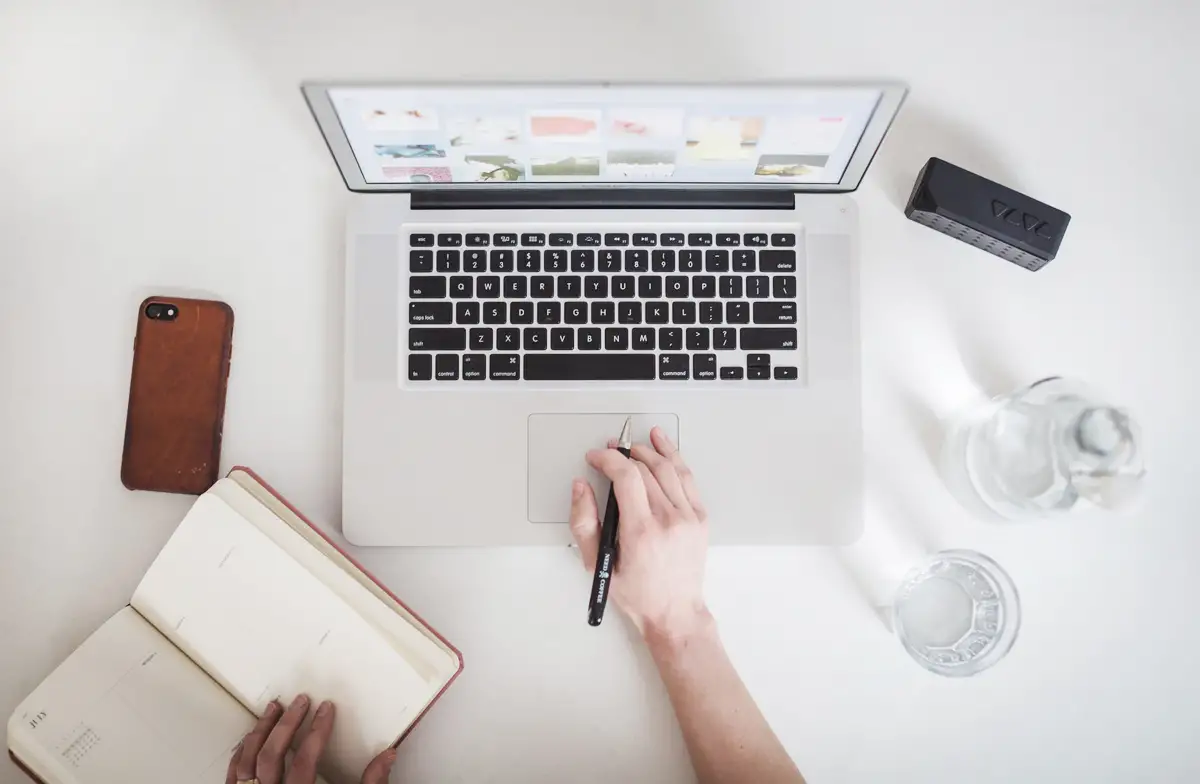
Social Buttons
This is extra social button for make your project easy, this button use fontawesome & bootstrap classes.
<a href="#" class="btn btn-facebook"> <!-- <i class="fab fa-facebook"></i> --> <svg xmlns="http://www.w3.org/2000/svg" class="me-1" width="1rem" height="1rem" fill="currentColor" viewBox="0 0 512 512"><path d="M455.27,32H56.73A24.74,24.74,0,0,0,32,56.73V455.27A24.74,24.74,0,0,0,56.73,480H256V304H202.45V240H256V189c0-57.86,40.13-89.36,91.82-89.36,24.73,0,51.33,1.86,57.51,2.68v60.43H364.15c-28.12,0-33.48,13.3-33.48,32.9V240h67l-8.75,64H330.67V480h124.6A24.74,24.74,0,0,0,480,455.27V56.73A24.74,24.74,0,0,0,455.27,32Z"/></svg> Facebook </a> <a href="#" class="btn btn-twitter"> <!-- <i class="fab fa-twitter"></i> --> <svg xmlns="http://www.w3.org/2000/svg" class="me-1" width="1rem" height="1rem" fill="currentColor" viewBox="0 0 512 512"><path d="M496,109.5a201.8,201.8,0,0,1-56.55,15.3,97.51,97.51,0,0,0,43.33-53.6,197.74,197.74,0,0,1-62.56,23.5A99.14,99.14,0,0,0,348.31,64c-54.42,0-98.46,43.4-98.46,96.9a93.21,93.21,0,0,0,2.54,22.1,280.7,280.7,0,0,1-203-101.3A95.69,95.69,0,0,0,36,130.4C36,164,53.53,193.7,80,211.1A97.5,97.5,0,0,1,35.22,199v1.2c0,47,34,86.1,79,95a100.76,100.76,0,0,1-25.94,3.4,94.38,94.38,0,0,1-18.51-1.8c12.51,38.5,48.92,66.5,92.05,67.3A199.59,199.59,0,0,1,39.5,405.6,203,203,0,0,1,16,404.2,278.68,278.68,0,0,0,166.74,448c181.36,0,280.44-147.7,280.44-275.8,0-4.2-.11-8.4-.31-12.5A198.48,198.48,0,0,0,496,109.5Z"/></svg> Twitter </a> <a href="#" class="btn btn-instagram"> <!-- <i class="fab fa-instagram"></i> --> <svg xmlns="http://www.w3.org/2000/svg" class="me-1" width="1rem" height="1rem" fill="currentColor" viewBox="0 0 512 512"><path d="M349.33,69.33a93.62,93.62,0,0,1,93.34,93.34V349.33a93.62,93.62,0,0,1-93.34,93.34H162.67a93.62,93.62,0,0,1-93.34-93.34V162.67a93.62,93.62,0,0,1,93.34-93.34H349.33m0-37.33H162.67C90.8,32,32,90.8,32,162.67V349.33C32,421.2,90.8,480,162.67,480H349.33C421.2,480,480,421.2,480,349.33V162.67C480,90.8,421.2,32,349.33,32Z"/><path d="M377.33,162.67a28,28,0,1,1,28-28A27.94,27.94,0,0,1,377.33,162.67Z"/><path d="M256,181.33A74.67,74.67,0,1,1,181.33,256,74.75,74.75,0,0,1,256,181.33M256,144A112,112,0,1,0,368,256,112,112,0,0,0,256,144Z"/></svg> Instagram </a> <a href="#" class="btn btn-telegram"> <!-- <i class="fab fa-telegram"></i> --> <svg xmlns="http://www.w3.org/2000/svg" class="me-1" width="1rem" height="1rem" fill="currentColor" viewBox="0 0 512 512"><path d="M53.12,199.94l400-151.39a8,8,0,0,1,10.33,10.33l-151.39,400a8,8,0,0,1-15-.34L229.66,292.45a16,16,0,0,0-10.11-10.11L53.46,215A8,8,0,0,1,53.12,199.94Z" style="fill:none;stroke:currentColor;stroke-linecap:round;stroke-linejoin:round;stroke-width:32px"/><line x1="460" y1="52" x2="227" y2="285" style="fill:none;stroke:currentColor;stroke-linecap:round;stroke-linejoin:round;stroke-width:32px"/></svg> Telegram </a> <a href="#" class="btn btn-pinterest"> <!-- <i class="fab fa-pinterest"></i> --> <svg xmlns="http://www.w3.org/2000/svg" class="me-1" width="1rem" height="1rem" fill="currentColor" viewBox="0 0 512 512"><path d="M256.05,32c-123.7,0-224,100.3-224,224,0,91.7,55.2,170.5,134.1,205.2-.6-15.6-.1-34.4,3.9-51.4,4.3-18.2,28.8-122.1,28.8-122.1s-7.2-14.3-7.2-35.4c0-33.2,19.2-58,43.2-58,20.4,0,30.2,15.3,30.2,33.6,0,20.5-13.1,51.1-19.8,79.5-5.6,23.8,11.9,43.1,35.4,43.1,42.4,0,71-54.5,71-119.1,0-49.1-33.1-85.8-93.2-85.8-67.9,0-110.3,50.7-110.3,107.3,0,19.5,5.8,33.3,14.8,43.9,4.1,4.9,4.7,6.9,3.2,12.5-1.1,4.1-3.5,14-4.6,18-1.5,5.7-6.1,7.7-11.2,5.6-31.3-12.8-45.9-47-45.9-85.6,0-63.6,53.7-139.9,160.1-139.9,85.5,0,141.8,61.9,141.8,128.3,0,87.9-48.9,153.5-120.9,153.5-24.2,0-46.9-13.1-54.7-27.9,0,0-13,51.6-15.8,61.6-4.7,17.3-14,34.5-22.5,48a225.13,225.13,0,0,0,63.5,9.2c123.7,0,224-100.3,224-224S379.75,32,256.05,32Z"/></svg> Pinterest </a> <a href="#" class="btn btn-youtube"> <!-- <i class="fab fa-youtube"></i> --> <svg xmlns="http://www.w3.org/2000/svg" class="me-1" width="1rem" height="1rem" fill="currentColor" viewBox="0 0 512 512"><path d="M508.64,148.79c0-45-33.1-81.2-74-81.2C379.24,65,322.74,64,265,64H247c-57.6,0-114.2,1-169.6,3.6-40.8,0-73.9,36.4-73.9,81.4C1,184.59-.06,220.19,0,255.79q-.15,53.4,3.4,106.9c0,45,33.1,81.5,73.9,81.5,58.2,2.7,117.9,3.9,178.6,3.8q91.2.3,178.6-3.8c40.9,0,74-36.5,74-81.5,2.4-35.7,3.5-71.3,3.4-107Q512.24,202.29,508.64,148.79ZM207,353.89V157.39l145,98.2Z"/></svg> Youtube </a> <a href="#" class="btn btn-vimeo"> <!-- <i class="fab fa-vimeo"></i> --> <svg xmlns="http://www.w3.org/2000/svg" class="me-1" width="1rem" height="1rem" fill="currentColor" viewBox="0 0 512 512"><path d="M476.9,114c-5-23.39-17.51-38.78-40.61-46.27s-64.92-4.5-94.12,16.79c-26.79,19.51-46.26,54.42-54,78.28a4,4,0,0,0,5.13,5c10.77-3.8,21.72-7.1,34-6.45,15,.8,24.51,12,24.91,25.29.3,9.79-.2,18.69-3.6,27.68C337.87,243,321,270.78,301.06,295.07a72.49,72.49,0,0,1-10,9.89c-10.21,8.29-18.81,6.1-25.41-5.2-5.4-9.29-9-18.88-12.2-29.08-12.4-39.67-16.81-80.84-23.81-121.52-3.3-19.48-7-39.77-18-56.86-11.6-17.79-28.61-24.58-50-22-14.7,1.8-36.91,17.49-47.81,26.39,0,0-56,46.87-81.82,71.35l21.2,27s17.91-12.49,27.51-18.29c5.7-3.39,12.4-4.09,17.2.2,4.51,3.9,9.61,9,12.31,14.1,5.7,10.69,11.2,21.88,14.7,33.37,13.2,44.27,25.51,88.64,37.81,133.22,6.3,22.78,13.9,44.17,28,63.55,19.31,26.59,39.61,32.68,70.92,21.49,25.41-9.09,46.61-26.18,66-43.87,33.11-30.18,59.12-65.36,85.52-101.14C433.59,270,450.49,242,464.59,210.72,478.5,179.74,484,147.26,476.9,114Z"/></svg> Vimeo </a> <a href="#" class="btn btn-linkedin"> <!-- <i class="fab fa-linkedin"></i> --> <svg xmlns="http://www.w3.org/2000/svg" class="me-1" width="1rem" height="1rem" fill="currentColor" viewBox="0 0 512 512"><path d="M444.17,32H70.28C49.85,32,32,46.7,32,66.89V441.61C32,461.91,49.85,480,70.28,480H444.06C464.6,480,480,461.79,480,441.61V66.89C480.12,46.7,464.6,32,444.17,32ZM170.87,405.43H106.69V205.88h64.18ZM141,175.54h-.46c-20.54,0-33.84-15.29-33.84-34.43,0-19.49,13.65-34.42,34.65-34.42s33.85,14.82,34.31,34.42C175.65,160.25,162.35,175.54,141,175.54ZM405.43,405.43H341.25V296.32c0-26.14-9.34-44-32.56-44-17.74,0-28.24,12-32.91,23.69-1.75,4.2-2.22,9.92-2.22,15.76V405.43H209.38V205.88h64.18v27.77c9.34-13.3,23.93-32.44,57.88-32.44,42.13,0,74,27.77,74,87.64Z"/></svg> Linkedin </a> <a href="#" class="btn btn-vk"> <!-- <i class="fab fa-vk"></i> --> <svg xmlns="http://www.w3.org/2000/svg" class="me-1" width="1rem" height="1rem" fill="currentColor" viewBox="0 0 512 512"><path d="M484.7,132c3.56-11.28,0-19.48-15.75-19.48H416.58c-13.21,0-19.31,7.18-22.87,14.86,0,0-26.94,65.6-64.56,108.13-12.2,12.3-17.79,16.4-24.4,16.4-3.56,0-8.14-4.1-8.14-15.37V131.47c0-13.32-4.06-19.47-15.25-19.47H199c-8.14,0-13.22,6.15-13.22,12.3,0,12.81,18.81,15.89,20.84,51.76V254c0,16.91-3,20-9.66,20-17.79,0-61-66.11-86.92-141.44C105,117.64,99.88,112,86.66,112H33.79C18.54,112,16,119.17,16,126.86c0,13.84,17.79,83.53,82.86,175.77,43.21,63,104.72,96.86,160.13,96.86,33.56,0,37.62-7.69,37.62-20.5V331.33c0-15.37,3.05-17.93,13.73-17.93,7.62,0,21.35,4.09,52.36,34.33C398.28,383.6,404.38,400,424.21,400h52.36c15.25,0,22.37-7.69,18.3-22.55-4.57-14.86-21.86-36.38-44.23-62-12.2-14.34-30.5-30.23-36.09-37.92-7.62-10.25-5.59-14.35,0-23.57-.51,0,63.55-91.22,70.15-122" style="fill-rule:evenodd"/></svg> VKontakte </a> <a href="#" class="btn btn-success"> <!-- <i class="fab fa-whatsapp"></i> --> <svg xmlns="http://www.w3.org/2000/svg" class="me-1" width="1rem" height="1rem" fill="currentColor" viewBox="0 0 512 512"><path d="M414.73,97.1A222.14,222.14,0,0,0,256.94,32C134,32,33.92,131.58,33.87,254A220.61,220.61,0,0,0,63.65,365L32,480l118.25-30.87a223.63,223.63,0,0,0,106.6,27h.09c122.93,0,223-99.59,223.06-222A220.18,220.18,0,0,0,414.73,97.1ZM256.94,438.66h-.08a185.75,185.75,0,0,1-94.36-25.72l-6.77-4L85.56,427.26l18.73-68.09-4.41-7A183.46,183.46,0,0,1,71.53,254c0-101.73,83.21-184.5,185.48-184.5A185,185,0,0,1,442.34,254.14C442.3,355.88,359.13,438.66,256.94,438.66ZM358.63,300.47c-5.57-2.78-33-16.2-38.08-18.05s-8.83-2.78-12.54,2.78-14.4,18-17.65,21.75-6.5,4.16-12.07,1.38-23.54-8.63-44.83-27.53c-16.57-14.71-27.75-32.87-31-38.42s-.35-8.56,2.44-11.32c2.51-2.49,5.57-6.48,8.36-9.72s3.72-5.56,5.57-9.26.93-6.94-.46-9.71-12.54-30.08-17.18-41.19c-4.53-10.82-9.12-9.35-12.54-9.52-3.25-.16-7-.2-10.69-.2a20.53,20.53,0,0,0-14.86,6.94c-5.11,5.56-19.51,19-19.51,46.28s20,53.68,22.76,57.38,39.3,59.73,95.21,83.76a323.11,323.11,0,0,0,31.78,11.68c13.35,4.22,25.5,3.63,35.1,2.2,10.71-1.59,33-13.42,37.63-26.38s4.64-24.06,3.25-26.37S364.21,303.24,358.63,300.47Z" style="fill-rule:evenodd"/></svg> Whatsapp </a>You also can use button size with add
.btn-lgor.btn-sm